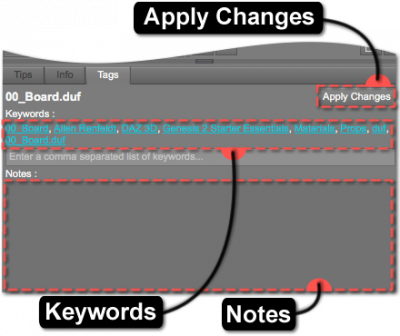Sidebar
Tags Page
The Tags Page provides access to the keywords and notes that are associated with the selected asset.
Future Feature: Click a link in the “Keywords” list to insert that keyword into the Search Term Field. The Results View should then display assets with the same keyword. Holding the Ctrl/Cmd keyboard modifier while clicking the link should add the keyword to any that may already be in the Filter Field, if the word to be added does not already exist in the field.
Adding a custom keyword (also called a user-word) to the list of linked keywords is as simple as typing the word (or phrase) in the field below the list. Any custom words will remain in the field below the linked list. Multiple words/phrases are separated by inserting a comma between the words/phrases. If a custom word/phrase is deleted from the field, and the changes are applied, the word/phrase will be removed from the linked list.
Keywords
This field offers the ability to view and/or manipulate the words and/or phrases associated with a given asset. Type a word or phrase into the field to associate it with the selected asset. Associating words and/or phrases with an asset causes that asset to be among the potential results when that word and/or phase is entered into the various search or filter fields. Multiple words and/or phrases can be associated with an asset by using a single comma (“,”) between them.
Notes
This field offers the ability to view and/or manipulate any personal notes for a specific asset. Like keywords, the notes will follow the asset through the database.
Apply Changes
This button serves as a “commit” button. Following any manipulation of the notes or keywords fields, click this button to commit the change to the database.