Sidebar
Tank Track
A tutorial by Orlan Lyle (Grendel).

We will be using the Copy on Support tool to copy a single tread into a full set of tracks for a tank or heavy equipment vehicle.
Above is a simple version of a tread that I will use for the example.
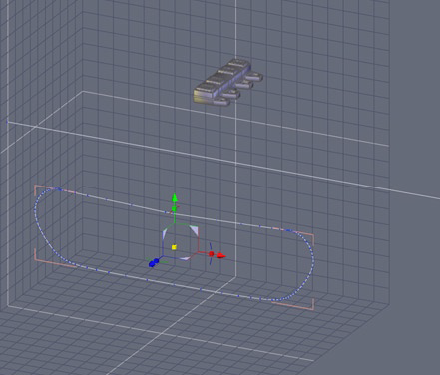
Create a curved line using the interpolated, spline, or Bezier tools found in the Line tab.
One thing to keep in mind is to create a little deflection in the top line to simulate the weight of the treads.
We will be using this curve just for shape so point placement is unimportant.
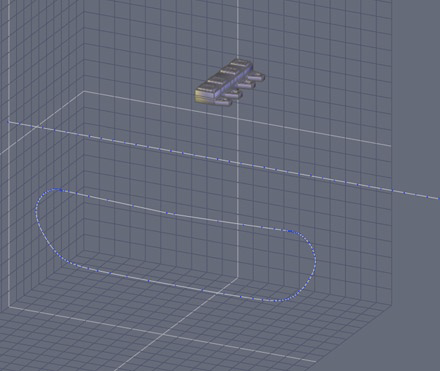
Now create a straight Polyline found in the Lines tab roughly twice as long as the closed loop we just made.
After it is made go to the vertex modeling tab and increase the smoothing on the polyline until the number of points equal how many treads you desire.

With the polyline selected open the Utilities tab, select the Bend tool and then select the closed curve we made for our outline.
This will bend the polyline into its shape but will retain the polylines evenly spaced points.
This is important since it is a mechanical item repeated continuously.

Select the single track link we started with and then open the Utilities tab, select the Copy on Support tool and then select our curved polyline.
The Properties panel will allow you to change the axis, scaling and rotation to fit the replicated track together.

Above is a render of the tracks we have just made, I scaled the width to make them slightly wider.
