Sidebar
Necklace
A tutorial by Orlan Lyle (Grendel).

Follow these steps to create a link in the necklace chain.
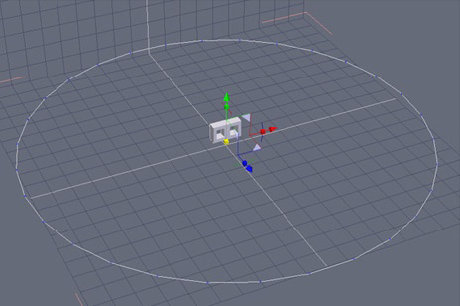
Create a circle with half the number of points equal to the number of links you want in your chain from the Lines tab.
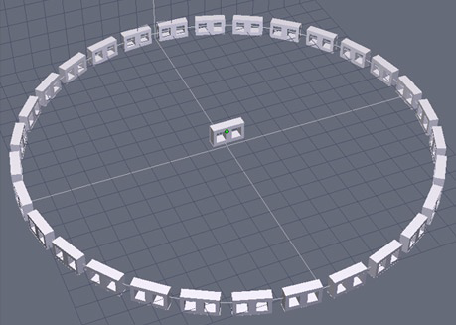
Select the link and in the Utilities tab choose the Copy on Support tool then select the circle line.
You may have to adjust the scale of the link in the properties palette so when we create the alternate links they appear linked together.
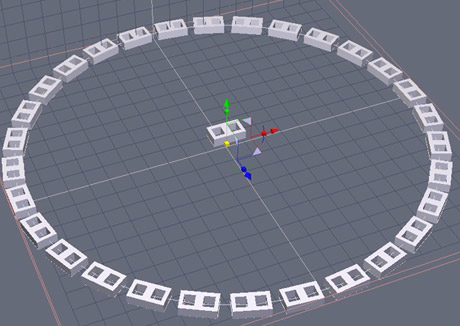
Rotate the link 90 degrees and then use the Copy on Support function again. We have now made the alternate links for our chain.
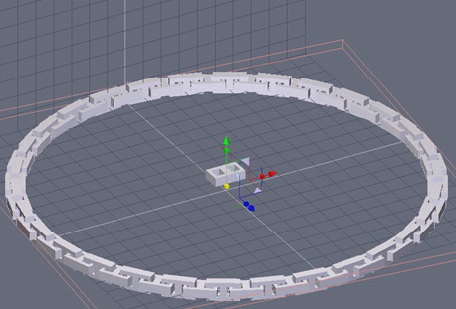
Select one of the groups and rotate until the individual links appear to alternate and are linked together.
The select both groups and weld them together using the Weld tool in the Surface modeling tab.

With smoothing applied we can see now that we have what appears to be a continuous chain of alternating links.

Create an arc similar to the one shown above using the Arc tool in the Lines tab similar to the one shown below. We are going to deform the necklace using the arc as a path.
Ensure there are sufficient points in the arc to give a gradual deformation to the chain (40+), insufficient points will give an undesirable jagged look to the chain mesh.

Select the chain and then open the Utilities tab, select the Bend tool and then select the arc.
We have now bent the chain along the profile of the arc giving a pleasing arc to the chain.

A rendered version of the chain we have just created with a simple pendant attached for decoration.
