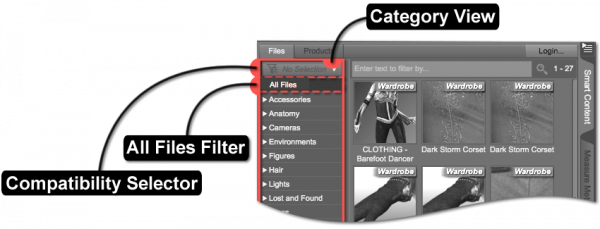Sidebar
Category View (General)
Description
The Category View displays and is populated by the categories that an asset is assigned to, like Figures, Poses, Props, Utilities, etc. Categories are associated with individual assets through Metadata, which requires an active connection to a local content database using the cms.
The Category View serves as one of several forms of filtering for the adjacent Results View (General). Selecting a category causes any assets or products that correspond with that category to be displayed in the Results View. Each category can contain sub-categories that filter that particular category into more specific groupings. For instance, the default Poses category provides sub-categories named By Function, By Region, and Other. These categories may contain even more specific sub-categories. For example, By Function might contain sub-categories named Expression, Grasp, Jumping, Running, Sitting, etc. Selecting a sub-category in the Category View filters asset or product results, such that only a subset of the assets or products within the parent category are displayed.
Right-clicking within the Category View, and selecting “Refresh” from the context menu can be used to update the view so that it reflects the current state of the data in the database.
Compatibility Selector
The Compatibility Selector provides a means for selecting a compatibility_base. This can be used to filter out any results that are not specifically designed for a certain character. The options presented in the selector are populated based on which node in the scene is selected.
For example, if the Victoria 7 character exists in the scene, and that figure becomes selected, “Female” will be displayed on the Compatibility Selector, and any results that indicate they have a compatibility with Genesis 3 will be used to populate the Category and Results Views. This is due to the fact that the Victoria 7 character is based on the Genesis 3 figure, and the Compatibility Base for the Genesis 3 figure is defined as “/Genesis 3/Female.” Clicking on the Compatibility Selector provides a list of Compatibility Base filters that are defined by the products that are installed. In this particular case, the Victoria 7 character is installed and selected in the scene, so “Victoria 7” will be among the available options. Selecting the “Victoria 7” option filters the results so that only those assets/products that are specifically compatible with the Victoria 7 character are displayed.
The "All Files" Filter
Selecting the All Files Filter, near the top of the Category View, causes an uncategorized list of results to show. What is displayed when “All Files” is selected is dependent on several things, including the checked state of the “Filter By Context” option, the Compatibility Base chosen from the Compatibility Selector, the node selection within the scene, and the content_type assigned to user-facing assets.