Table of Contents
DAZ Studio 4.x
- QuickStart Guide PDF
- User Guide PDF
This page is a WIP. There are likely to be incomplete and or missing steps while the page is being built.
This tutorial will teach you how how to find and use the 'uninstallers' that are created when you install a DAZ content pruduct.
When you install content, you can choose to let the installer additionally create an uninstaller (pictured below). This uninstaller can be used to remove the files for the specific content product. This is a lot easier than removing the files manually. If you do not choose to have the installer create an uninstaller, it will not be created.
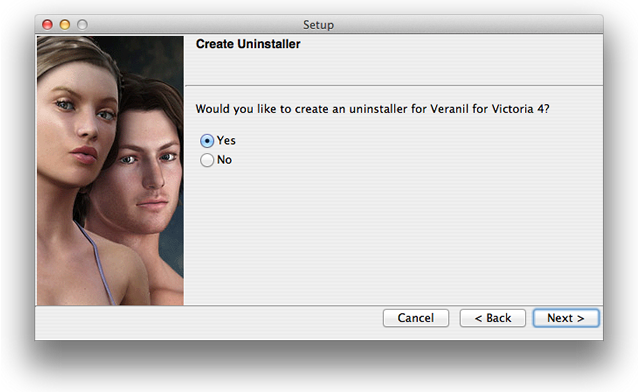
If you opted for the content installer to create an uninstaller, the uninstaller can be found on the hard drive in one of these locations:
MAC -
On the Mac, content uninstallers are located in a folder called 'Uninstallers' in your content target folder. So, for example, if you install content here:
MacHD\users\[your user account]\My Documents\DAZ 3D\Studio\My Library
then your uninstallers folder is here:
MacHD\users\[your user account]\My Documents\DAZ 3D\Studio\My Library\Uninstallers
PC -
On a Windows system, the uninstallers location depends on which version of our installers where used and whether your system is 32-bit or 64-bit.
32-bit System - Older Installers
C:\Programs Files\Common Files\DAZ
32-bit System - Newer Installers
C:\users\[your user account]\My Documents\DAZ 3D\Studio\My Library\Uninstallers
64-bit System - Older Installers
C:\Programs Files (x86)\Common Files\DAZ
64-bit System - Newer Installers
C:\users\[your user account]\My Documents\DAZ 3D\Studio\My Library\Uninstallers
Double click on the desired product uninstaller, then click “yes” to confirm the uninstall.

That's it. Simple and clean.